How to create insurance as a mandatory and non-mandatory add-on to a product rental or purchase
To give your customer a way to protect themselves or the items from financial risk caused by potential damages, you may provide an option to purchase additional insurance coverage.
On this page
How to set up non-mandatory insurance as an add-on
How to set up mandatory insurance as a package product
How to set up non-mandatory insurance as an add-on
Insurance coverage can be set up as a regular physical product for sale, although it's assumed that the insurance has unlimited availability. By following these instructions, you will be able to create a pop-up window, recommending the insurance coverage as an add-on to specific product rental(s).
Note: to use the recommended products feature, please make sure that your plan is set to BUILD or higher
- From your Catalogue, select New Product
- Add the product name, product image, and the description
- Disable the booking and enable the sales option; set up the selling price
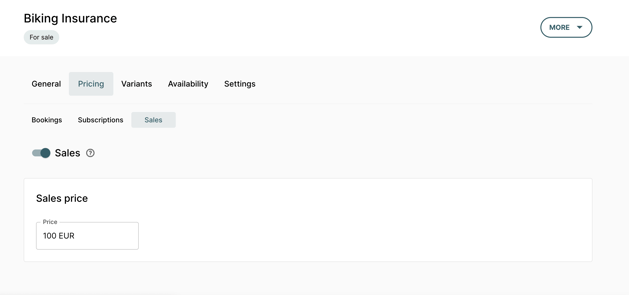
- Connect the insurance product to your inventory by creating an SKU and untick the individual item tracking
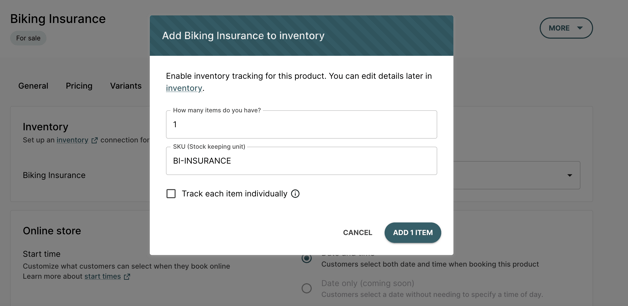
- Select the product you wish to have the insurance available as an add-on
- Add insurance as a recommended product (Settings -> Product recommendations) and save the changes
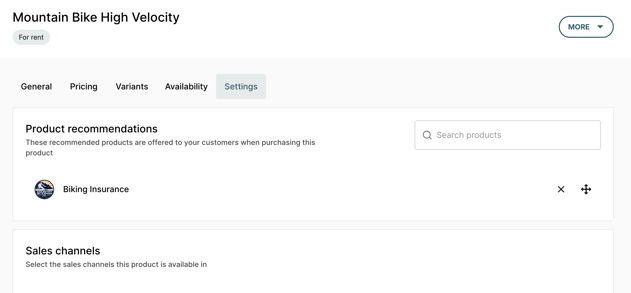
- Repeat the process if needed
How to set up mandatory insurance with package products
If you wish to communicate to your customer that certain products must include a one-off insurance fee, you may set up insurance coverage as an added package item. By using this approach, you'll be able to collect a set insurance amount for any product in your catalogue.
Note: to use the recommended products feature, please make sure that your plan is set to DISCOVER or higher
- From your Catalogue, select New Product
- Add the product name, product image, and the description
- Disable the booking and enable the sales option; set up the selling price
- Connect the insurance product to your inventory by creating an SKU and untick the individual item tracking
- Create a rental product that you wish to apply the mandatory insurance to
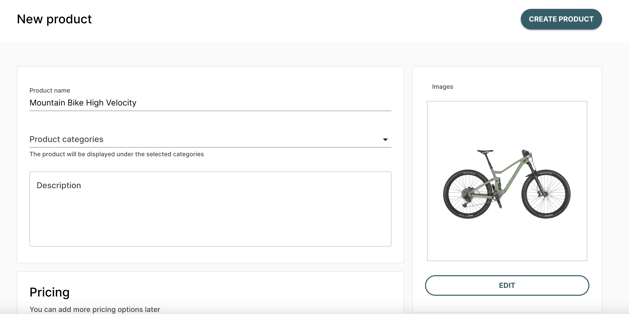
- Create a package product named after the rental product in question; add that product and the insurance into the package
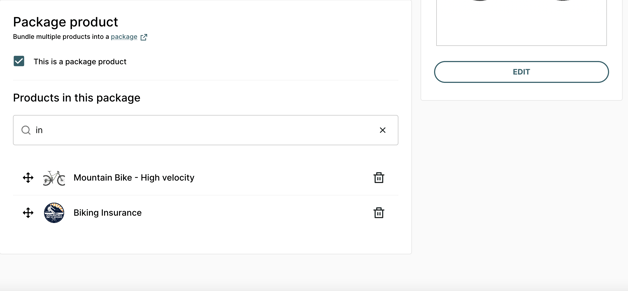
- Set up the pricing according to your preferences and save the changes
- Hide the initial rental product (non-package) from the online store by going into Settings -> Sales Channels
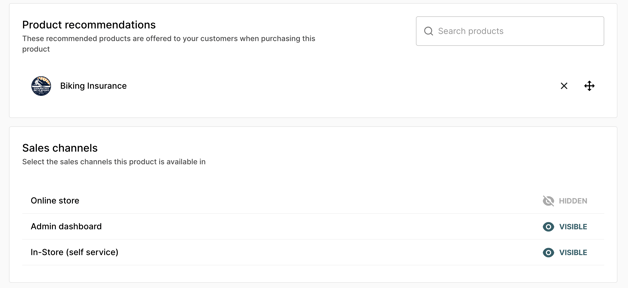
Additional considerations
- You may create non-mandatory insurance as a product variant (one of the variants is set to include insurance and the other one isn't); in this case it will not be tracked as a separate item.
